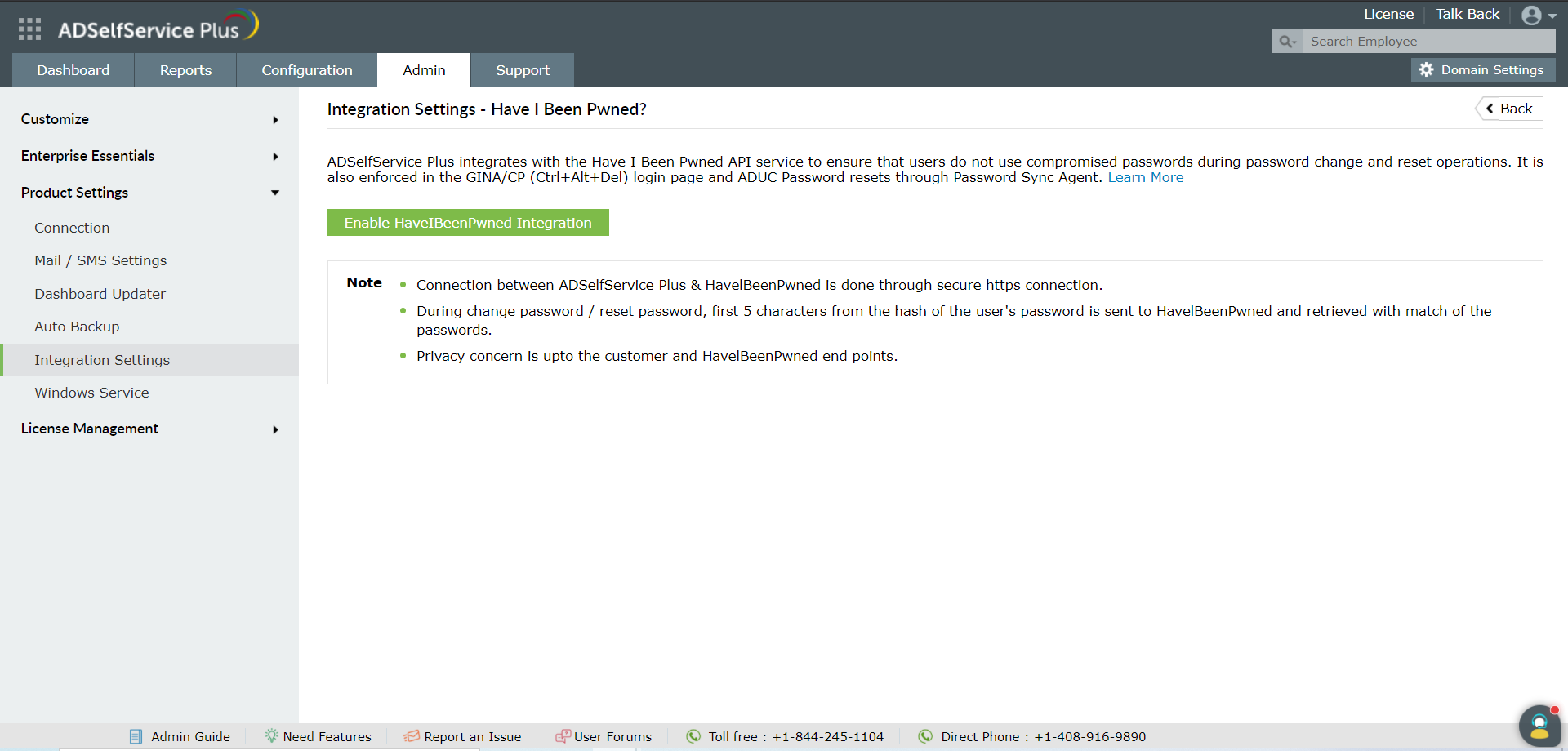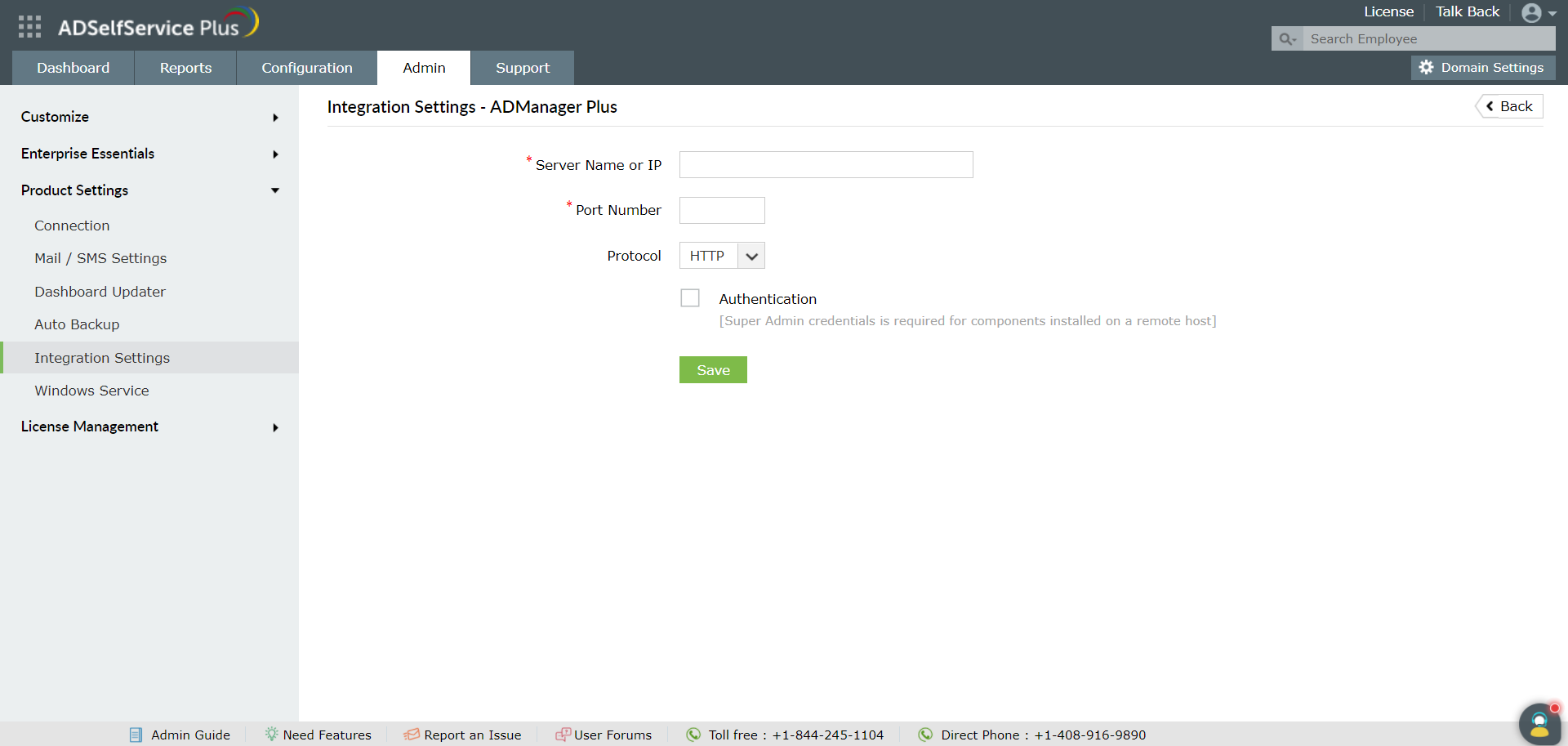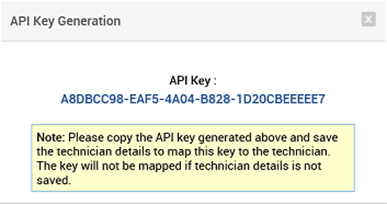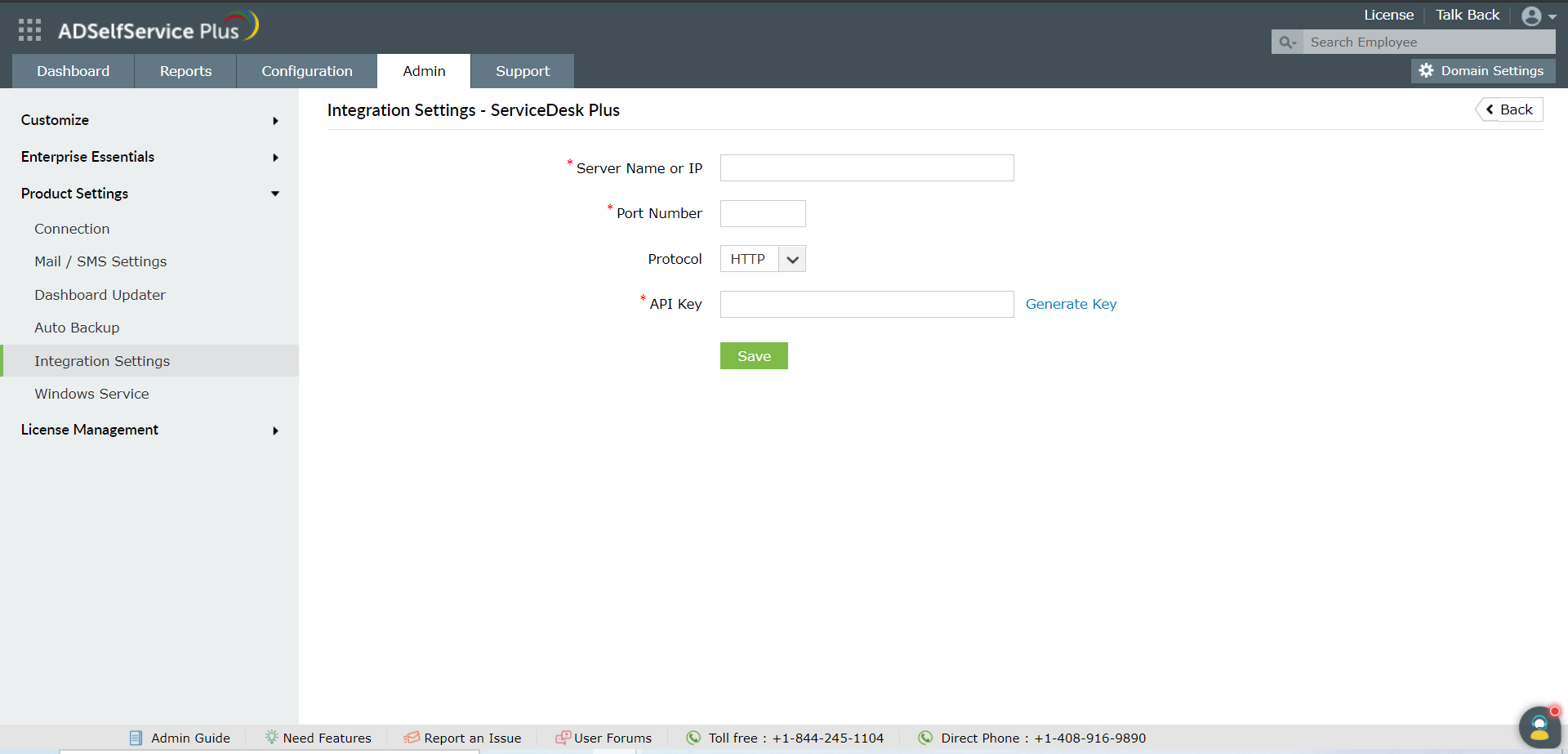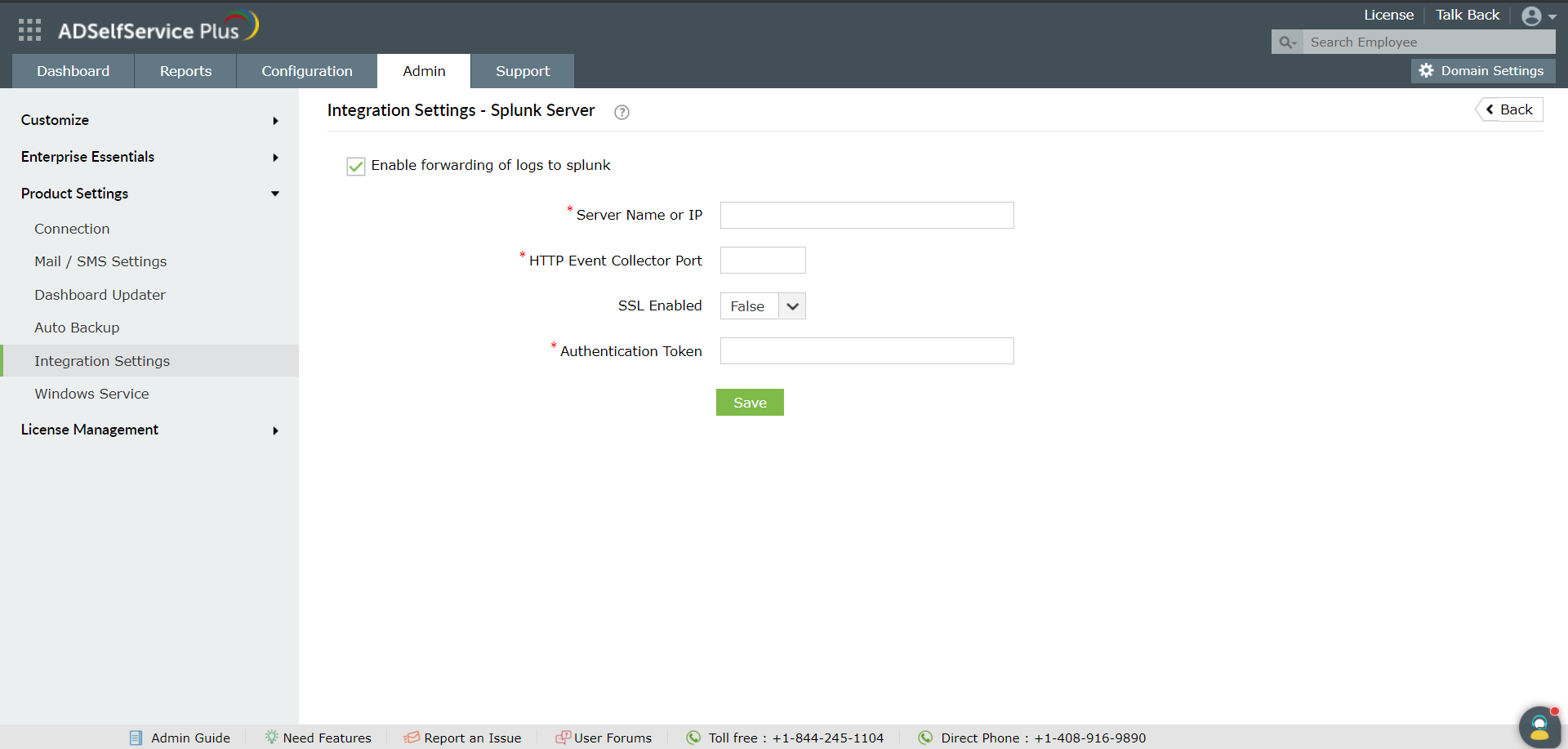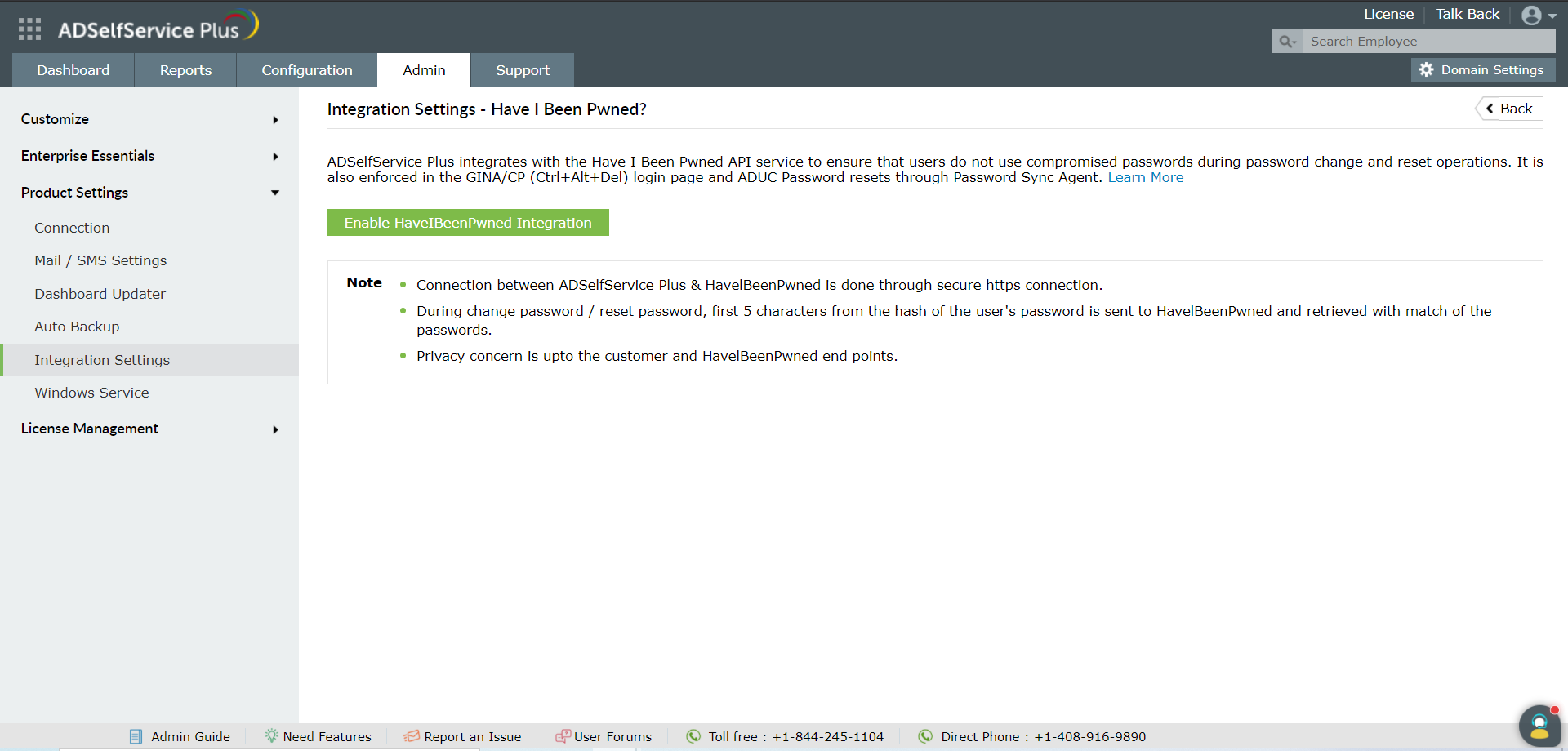Integration settings
ADSelfService Plus can be integrated with the following solutions:
-
ADManager Plus
-
ServiceDesk Plus
-
Splunk server
-
Syslog server
-
Have I Been Pwned
ADSelfService Plus – ADManager Plus Integration
ADManager Plus is a Windows AD management and reporting solution that helps admins simplify mundane, repetitive, and even complex AD tasks. When ADSelfService Plus is integrated with ADManager Plus, admins have complete control over all the self-service actions performed by users. Based on their need, admins can choose to monitor the actions of all users or only privileged ones. When users perform any self-service action using ADSelfService Plus, it will be updated in AD only after the admin approves it in ADManager Plus
Integrating ADManager Plus with ADSelfService Plus
Follow these steps:
-
Download and install ADManager Plus.
-
Log in to ADSelfService Plus web console with admin credentials.
-
Navigate to Admin tab → Product Settings → Integration Settings.
- Click the ADManager Plus product tile.
-
In the Server Name or IP field, enter the name of the server in which ADManager Plus is installed.
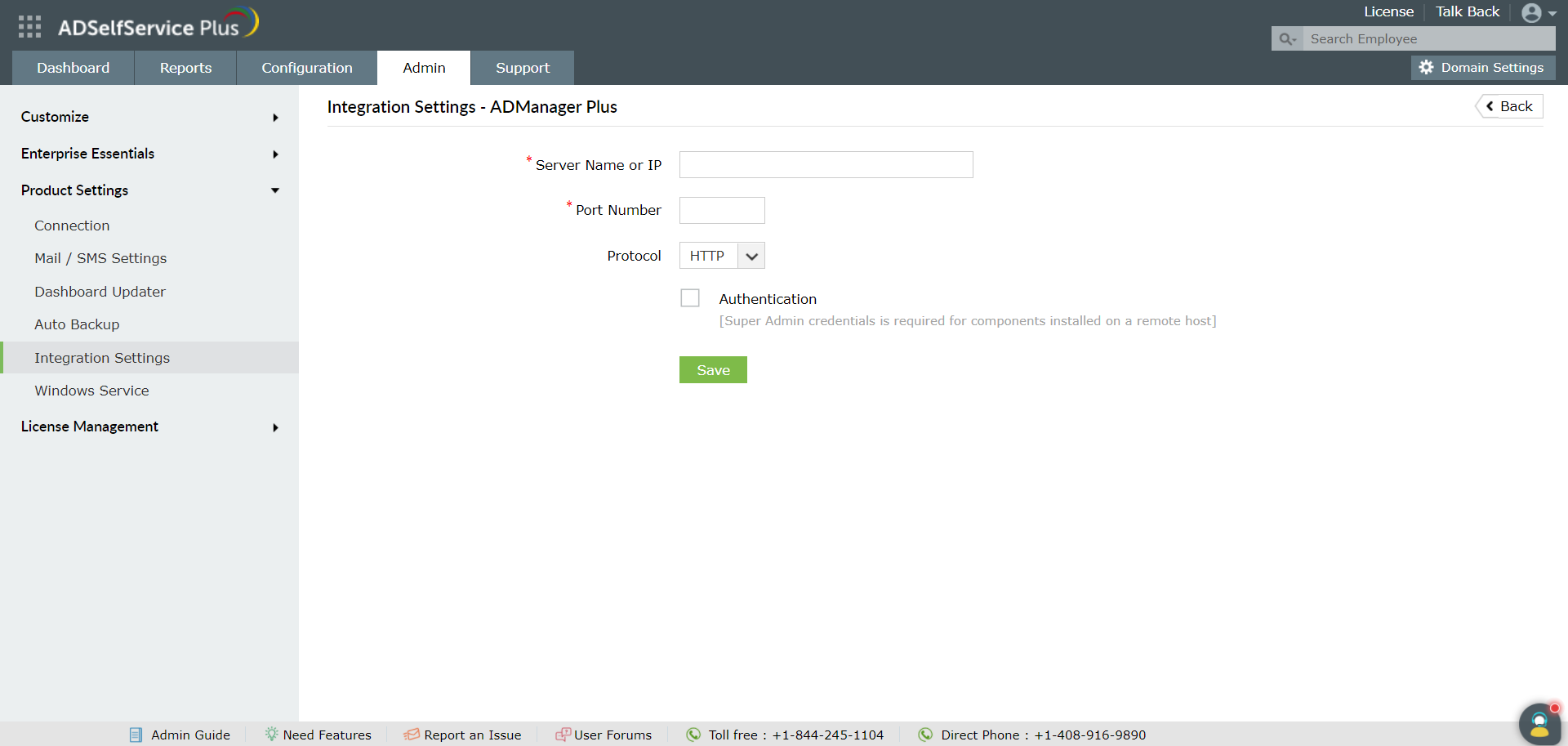
-
Enter the Port Number used by ADManager Plus.
-
Select the Protocol (HTTP/HTTPS) enabled in ADManager Plus from the drop-down list.
-
Click Save.
ADSelfService Plus – ServiceDesk Plus Integration.
ServiceDesk Plus is a help desk software that offers IT request tracking as well as asset and change management, in a single console.
With the ADSelfService Plus – ServiceDesk Plus integration, for every self-service action a user performs, an IT request is automatically generated in ServiceDesk Plus. This helps admins track users' self-service actions and follow up on them if needed. Moreover, end users can access the ServiceDesk Plus console to raise IT tickets in one click from the ADSelfService Plus console through SSO.
Integrating ServiceDesk Plus with ADSelfService Plus
Follow these steps:
-
Download and install ServiceDesk Plus.
-
Log in to the ADSelfService Plus web-console with admin credentials.
-
Navigate to Admin → Product Settings → Integration Settings.
-
Click the ServiceDesk Plus tile.
-
In the Server Name or IP field, enter the name of the server in which ServiceDesk Plus is installed.
-
Enter the Port Number used by ServiceDesk Plus.
-
Select the Protocol (HTTP/HTTPS) enabled in ServiceDesk Plus from the drop-down.
-
Enter the API Key generated in ServiceDesk Plus for a technician with login permissions.
-
Click Save.
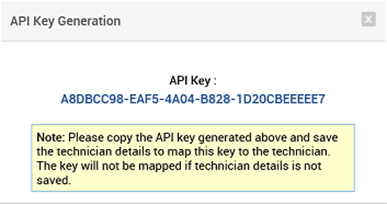
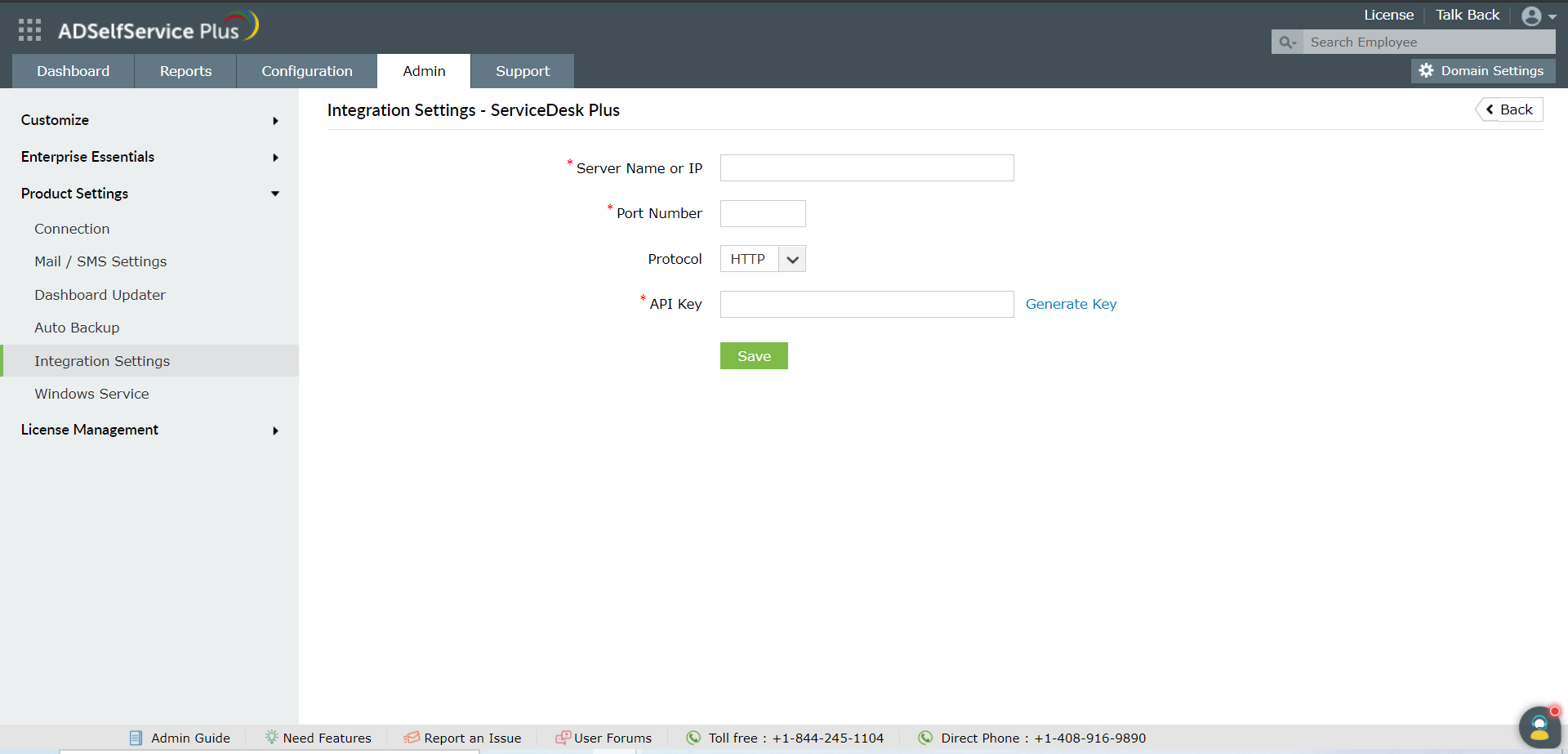
ADSelfService Plus – Splunk server Integration.
Splunk, a SIEM solution, provides real-time insights by processing large volumes of log data. It allows admins to quickly search, report, and diagnose operational problems and security issues.
Upon integrating ADSelfService Plus with the Splunk server, you can forward ADSelfService Plus' log data to Splunk server for detailed auditing.
Integrating ADSelfService Plus with Splunk
Prerequisite:
The first step of the integration process is to generate an HTTP event collector token using the Splunk Enterprise solution:
-
Log in to Splunk as an administrator.
-
Navigate to Settings → Data Inputs → HTTP Event Collector.
-
Click New Token.
-
Specify a name for the token and retain the default values for the other fields.
-
Click Save and the authentication token will be generated.
Once the HTTP event collector token is generated:
-
Log in to ADSelfService Plus as default Admin.
-
Navigate to Admin → Product Settings → Integration Settings.
-
Click the Splunk Server tile.
- Click Enable forwarding of logs to splunk
-
Enter the details including Splunk Server Name, HTTP Event Collector Port number
- Choose SSL Enabled or not.
-
Specify the HTTP Event Collector Token generated for ADSelfService Plus in the Authentication Token field.
- Click Save.
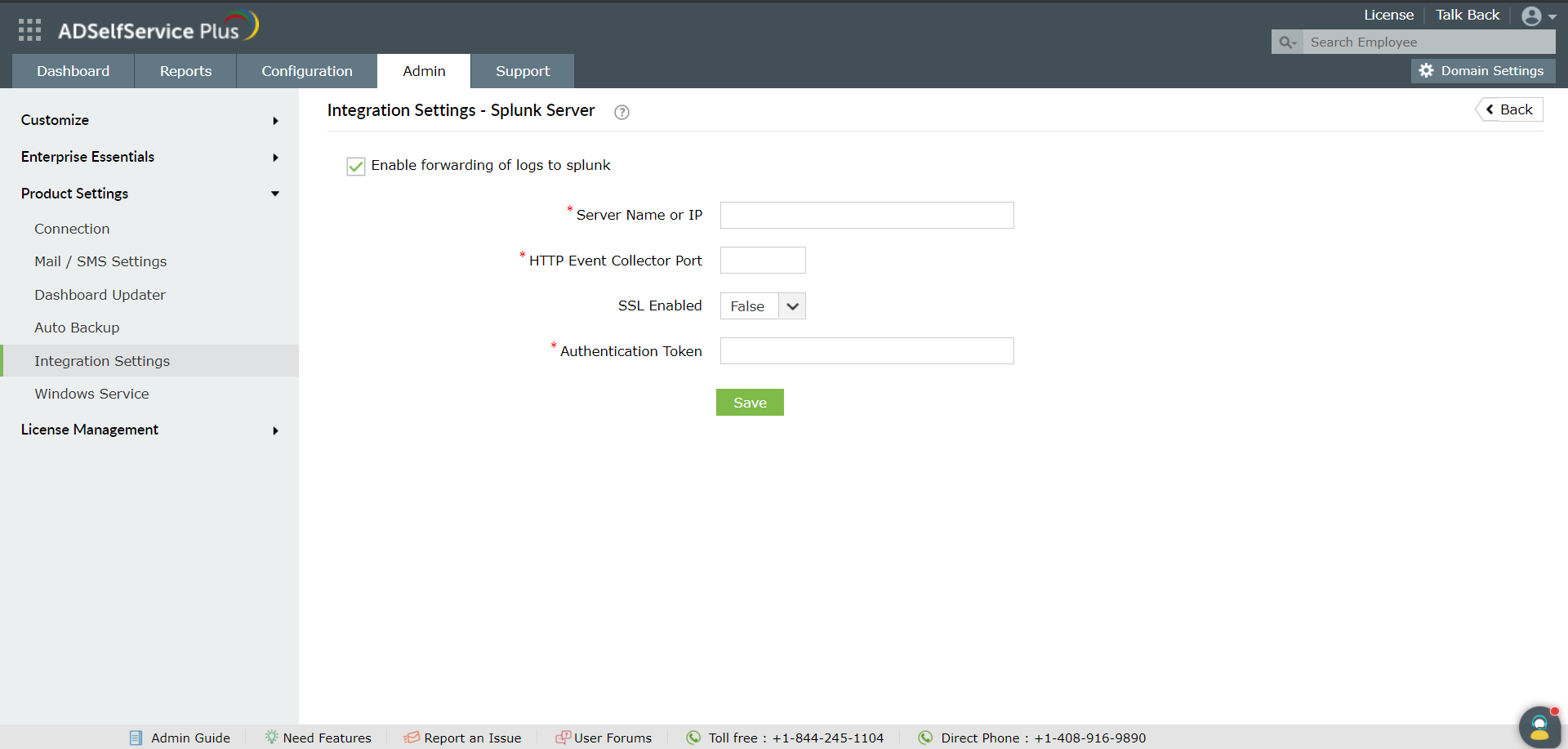
ADSelfService Plus – Syslog server Integration.
With this integration, you can forward ADSelfService Plus' log data directly to any syslog server for in-depth analysis.
Integrating ADSelfService Plus with a Syslog Server
Follow these steps:
-
Log in to ADSelfService Plus as default Admin.
-
Navigate to Admin → Product Settings → Integration Settings.
-
Click the Syslog Server tile.
- Click Enable forwarding of logs to syslog
-
Enter the details including Syslog Server Name, Port number and Protocol. Choose the Syslog Standard and specify the Data Format needed for your SIEM parser.

-
Click Save.
ADSelfService Plus – Have I Been Pwned Integration
Have I Been Pwned is a popular site that allows users to check whether the passwords they use have been compromised due to data breach. With ADSelfService Plus - Have I Been Pwned API service integration, admins can ensure that users do not use weak passwords during enterprise password resets and changes. It is also enforced in the GINA/CP (Ctrl+Alt+Del) login page and ADUC Password resets through Password Sync Agent.
Integrating Have I Been Pwned API service with ADSelfService Plus
Prerequisite :
-
The firewall should have the outbound connection to api.pwnedpasswords.com
Steps to enable Have I Been Pwn
-
Log in to ADSelfService Plus as default Admin.
-
Navigate to Admin → Product Settings → Integration Settings.
-
Click the Have I Been Pwned? tile.
- Click Enable HaveIBeenPwned Integration